This article will provide an overview of the functionality available in the Aquana Mobile App and illustrate how to navigate through them. The assumption is made that the user has an active account within the Aquana platform.
Introduction
The Aquana Mobile Application (Aquana Mobile) is the mobile-device user interface into the Aquana Platform. It provides access to primary functions for managing, configuring, and controlling devices and network settings. This article is meant to provide an introduction to the structure and function of Aquana Mobile. Links are embedded to more detailed knowledge base articles on specific "how to" processes and use cases.
The Aquana Mobile App provides three primary modules of functionality:
- Valve Configuration and Control
- Device Activation
- Firmware Updates
Some of these functions can be executed through the cloud, others utilize Bluetooth connectivity and require close proximity to the valve. This article is intended to provide an overview of how to navigate the application, with links to more specific instructions on each function. The first step is to install the application on your mobile device.
- Download and install the Aquana Mobile App
- Log in using the user credentials you were given with your Aquana user account
- This brings you to your home dashboard.
- The Valve Control option brings you to the Valve Control screen which allows you to select a valve and connect to it through the Cloud, or Bluetooth. Bluetooth connectivity requires close proximity to the valve.
- Once connected you will have the option to Control or Configure the selected valve.
- The Control option allows you to change the position of the valve. Refer to the Knowledge Base article Change the Valve Position using Aquana Mobile for more specific instructions on how to do this.
- The Configure option allows you to change multiple configurations on the selected valve and an attached meter, if a meter exists. Note - only meters compatible with the Aquana Platform can be configured with the mobile app. Contact Aquana support regarding integration with other meters not compatible with the Aquana Platform.
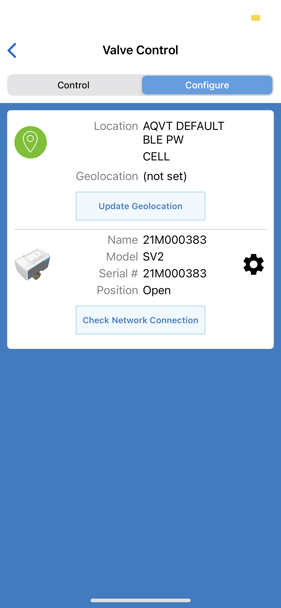
- Update Geolocation will geolocate the device within the Aquana Platform using the Lat/Lon of the current position of your mobile device running the mobile app. The option also exists to use the geolocation of the street address where the device is located. See knowledge base article How to Update Geolocations Using Aquana Mobile for further instructions.
- Check Network Connection is only available if you are connected to the valve via Bluetooth. This forces a check-in to be sent via the network to confirm if the valve is able to communicate with the Aquana Cloud through the network.
- Tapping on the black settings icon
 will bring you to an additional screen of device and network configuration settings. These setting will differ depending upon the network protocol of the valve - LoRa or Cellular. The screens provided here are for example purposes only. Contact Aquana support for assistance with these settings.
will bring you to an additional screen of device and network configuration settings. These setting will differ depending upon the network protocol of the valve - LoRa or Cellular. The screens provided here are for example purposes only. Contact Aquana support for assistance with these settings.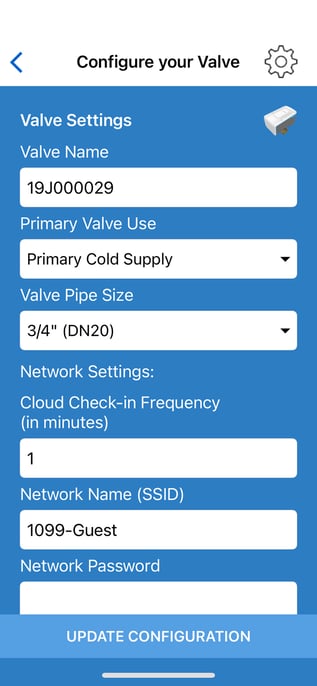
Rebooting a Valve using Aquana Mobile
How to Update Geolocations Using Aquana Mobile
Check Network Connection in Aquana Mobile
Activate New Devices
Tapping Activate New Devices brings you to the Device Activation screen where you can add a valve, valve + meter, meter to existing valve, or replace a meter.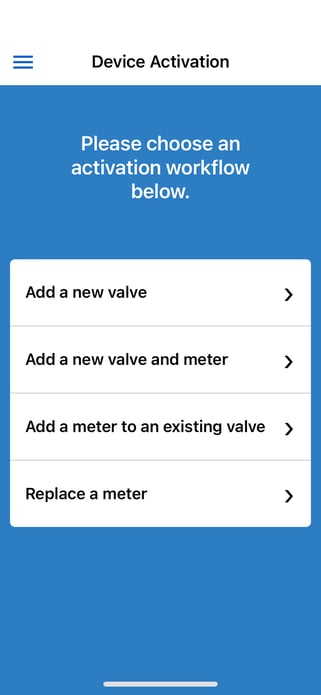
Contact Aquana support for assistance with these functions.
Update Valve Firmware
- Tapping Update Valve Firmware brings you to the Update Valve Firmware screen. Updating firmware via Aquana Mobile requires direct Bluetooth connection to the valve. First, select the valve to be updated and tap "Next".
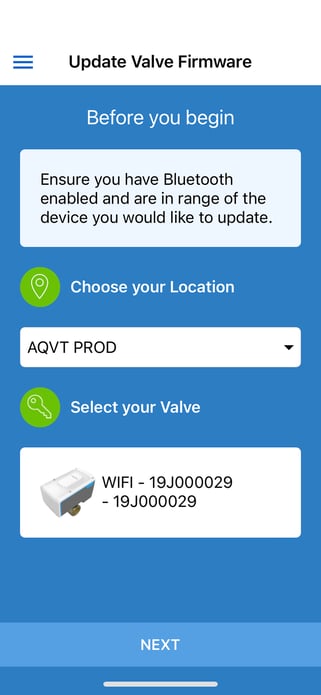
- The current firmware version on the valve will be checked and updated if necessary.
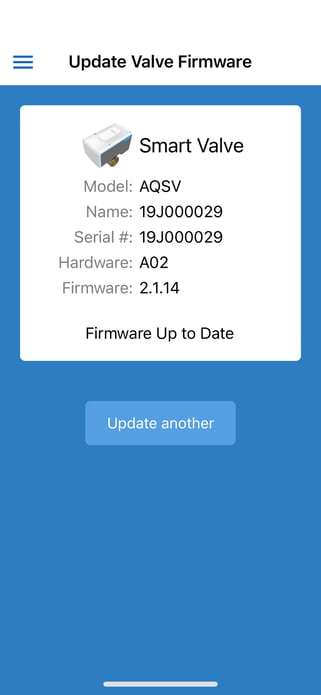
- Refer to Knowledge Base article Updating Valve Firmware using Aquana Mobile for more specific instructions.
