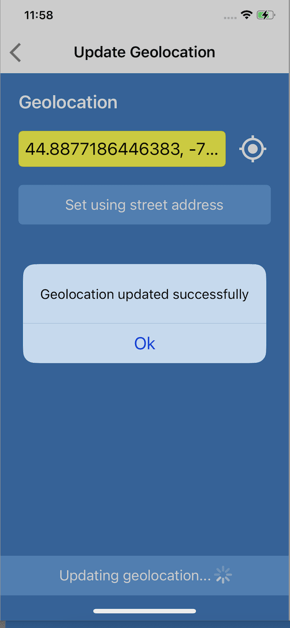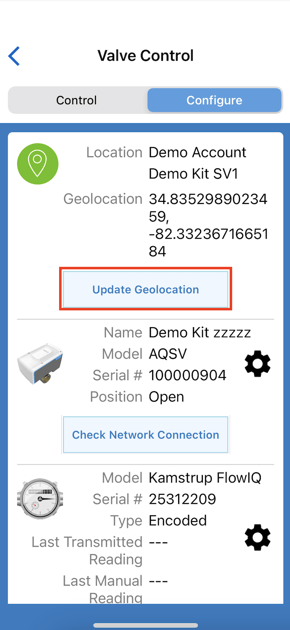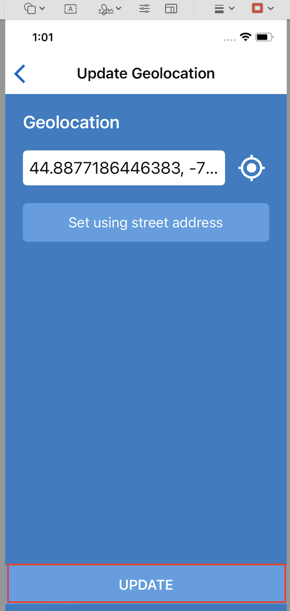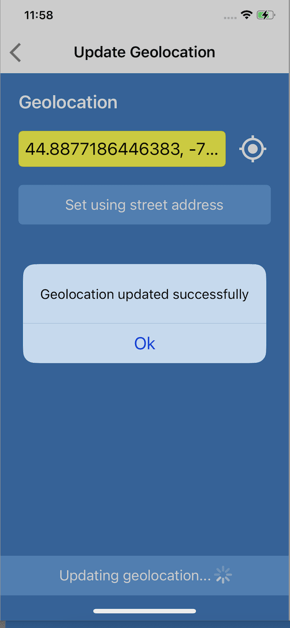How to Update Geolocation Using Aquana Mobile
This article will explain how to set the geolocation of a valve using the Aquana Mobile Application
- You will need to be within Bluetooth range of the device you wish to update with this process. Enter your email and password, then tap on Sign in to log in to the Aquana Mobile App.
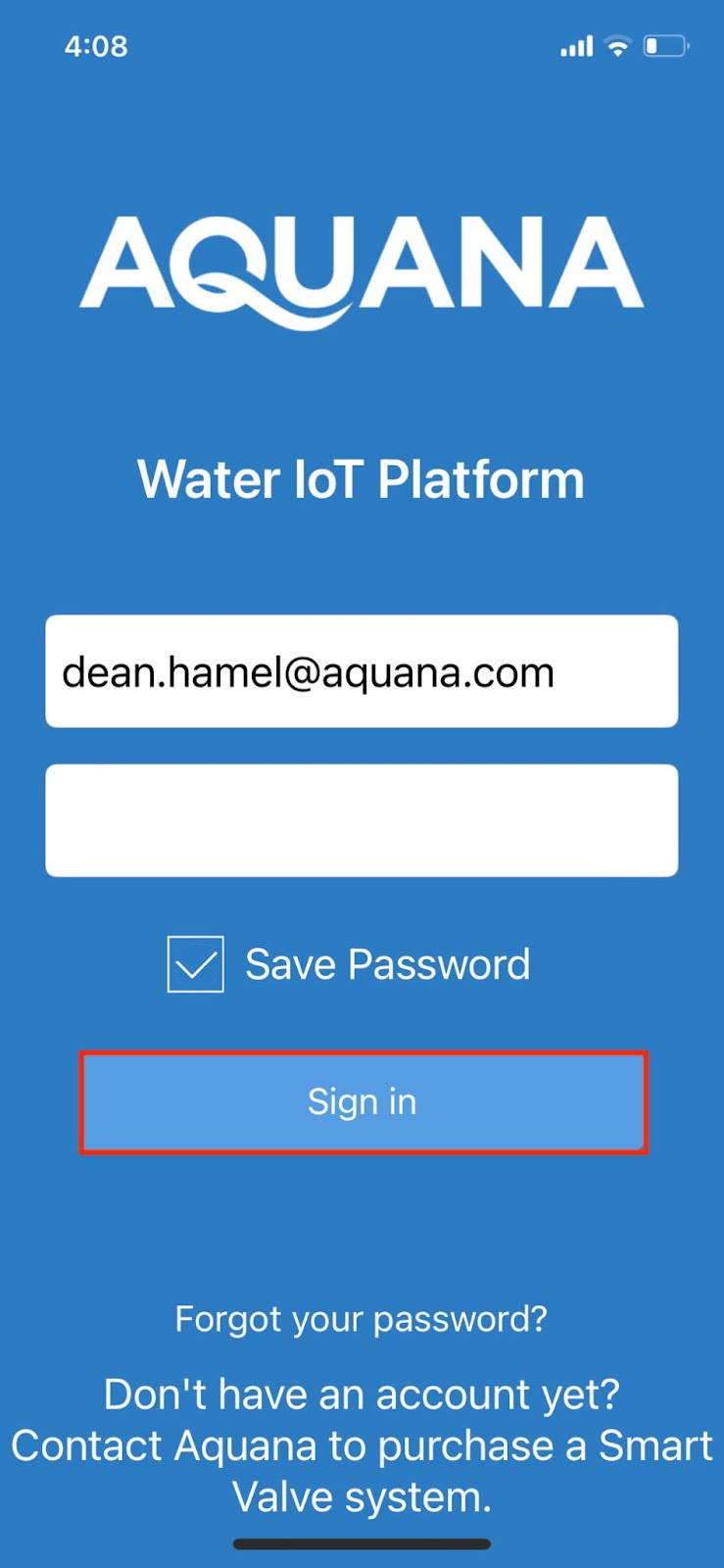
- Tap in the Select your Valve box and select the valve that you are renaming. Tap on the box labeled Bluetooth, and tap on Next at the bottom of the screen to connect to the valve.
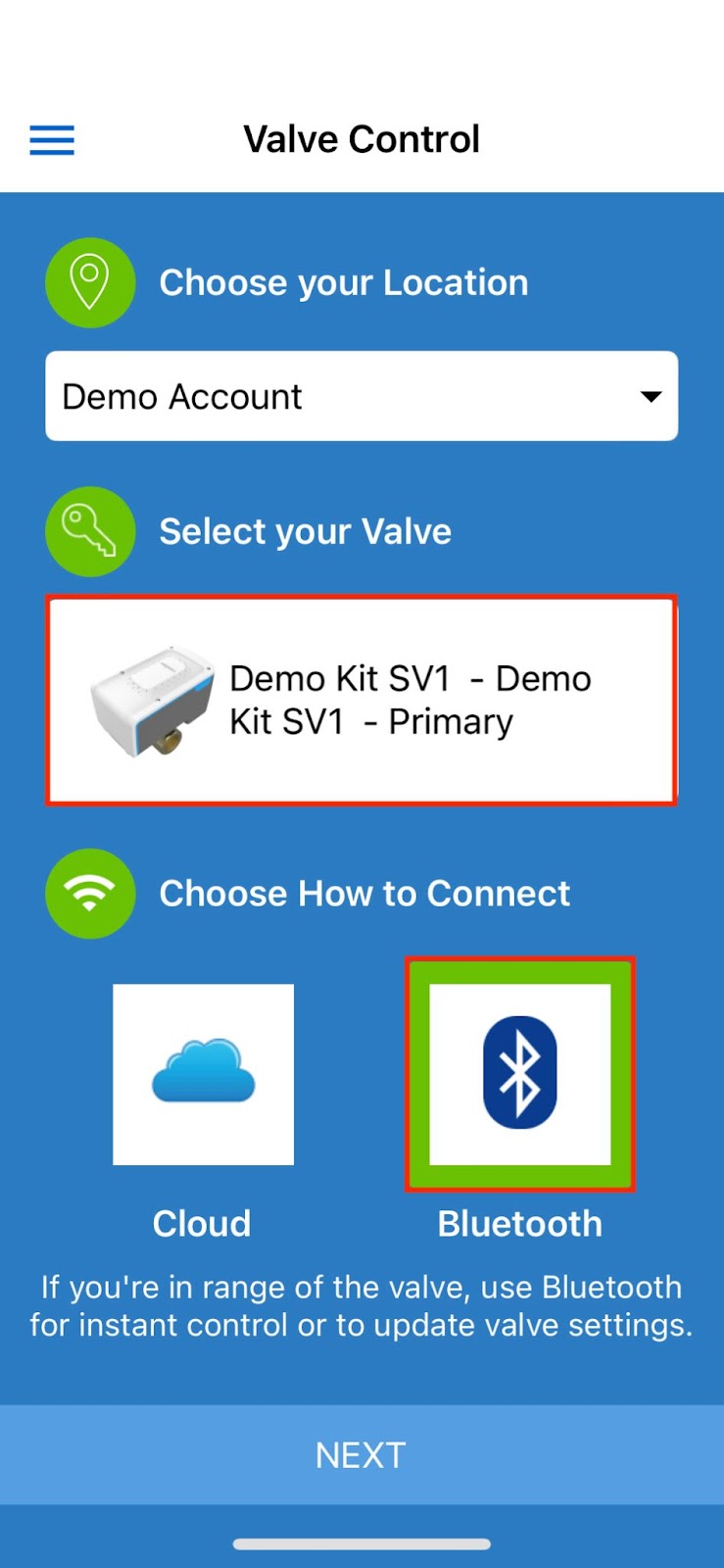
- This will take you to the Valve Control screen. Wait for the mobile app to scan the valve and read the current data on the valve. When this is complete, UPDATE POSITION will appear at the bottom of the screen. Tap on the Configure button at the top right of the screen.
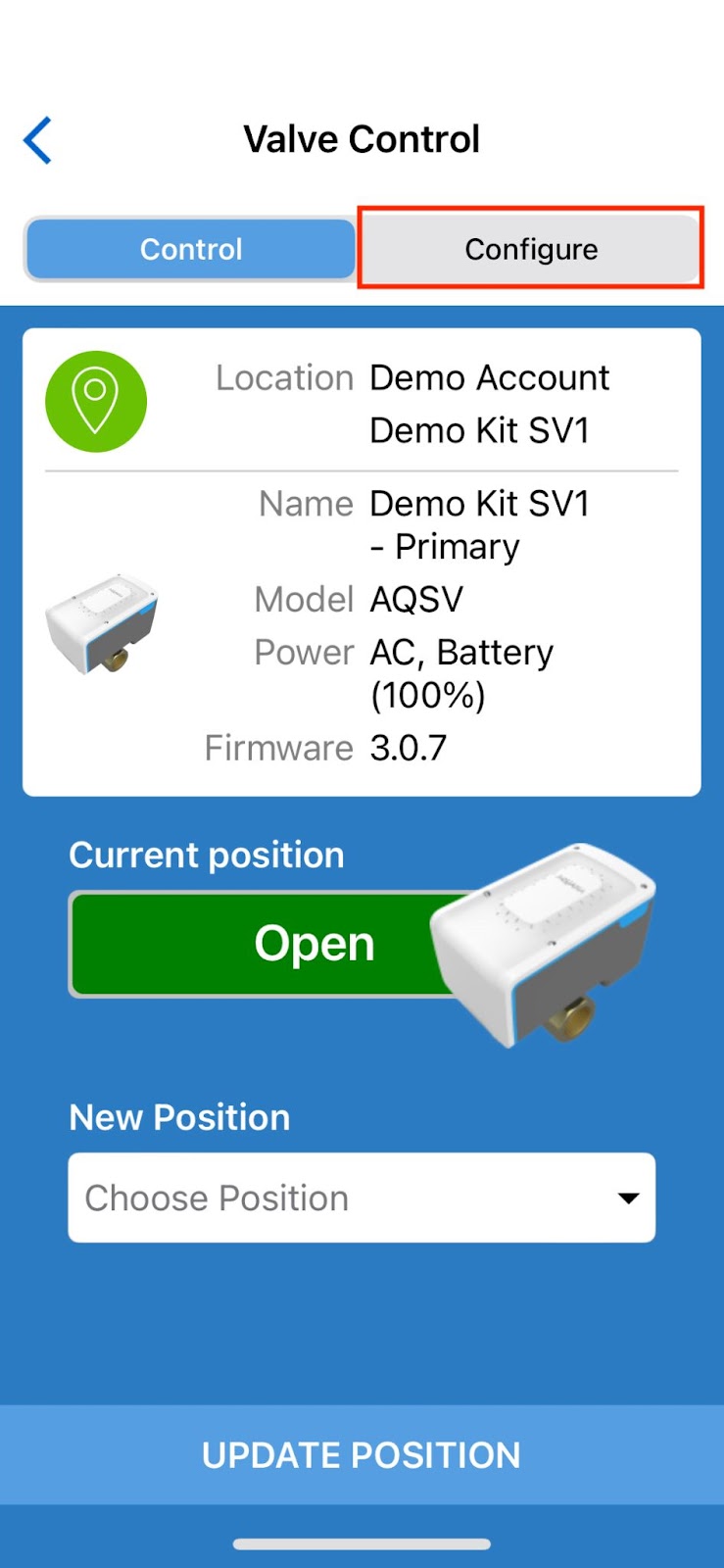
- This will take you to the Configure screen within Valve Control. Once there, tap in the Update Geolocation box.
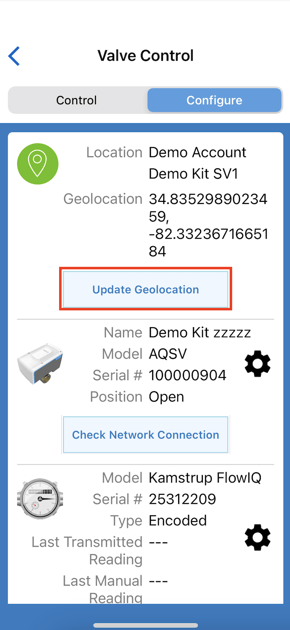
- The app will automatically populate the geolocation with coordinates from your mobile device. Alternatively, you can tap the "Set using street address" button and enter a street address directly. The app will populate the geolocation with the Google Geo-coordinates associated with that address. Once the coordinates have been entered, tap "UPDATE" at the bottom of the screen.
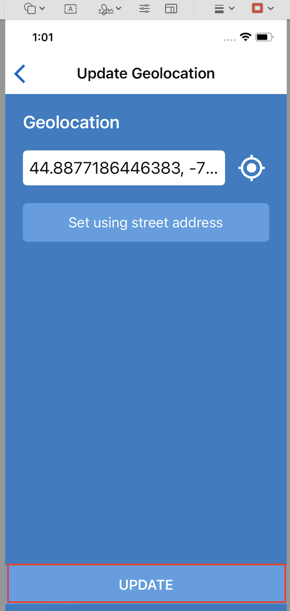
- A message will appear indicating that the geolocation has been successfully updated.