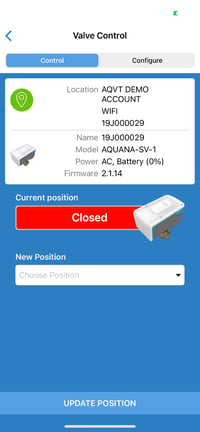This article will explain the steps for changing the valve position via Bluetooth using the Aquana Mobile Application
Log in to the Aquana Mobile App using the email and password that were created for your account.
Tap in the box under Select your Valve to bring up a list of valves installed in your Platform Account. Tap on the valve you wish to change position for.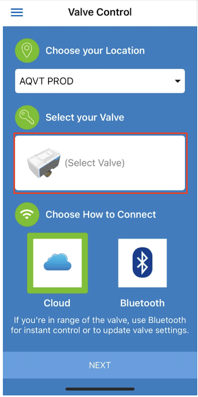
For connecting locally, select Bluetooth - this requires close proximity to the valve.
.
Tap NEXT at the bottom of the screen. You will see “Loading…” at the bottom of the screen as the Mobile app confirms connection to the valve. Once connected, you will be brought to the Valve Control/Configure Screen. Control is selected as the default. Here you can see the current position of the valve.
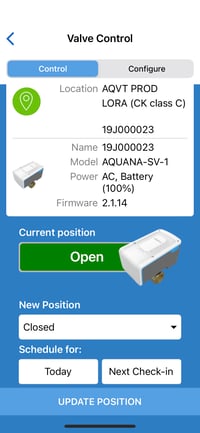
Tap in the New Position box to bring up a list of other available positions. Select the desired new position.
Tap UPDATE POSITION to issue the command.You should hear the valve turning. When the position change is complete, a "Success" message will be displayed. Tap "Ok".
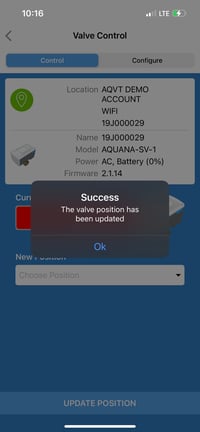
You will see the new position displayed as below.