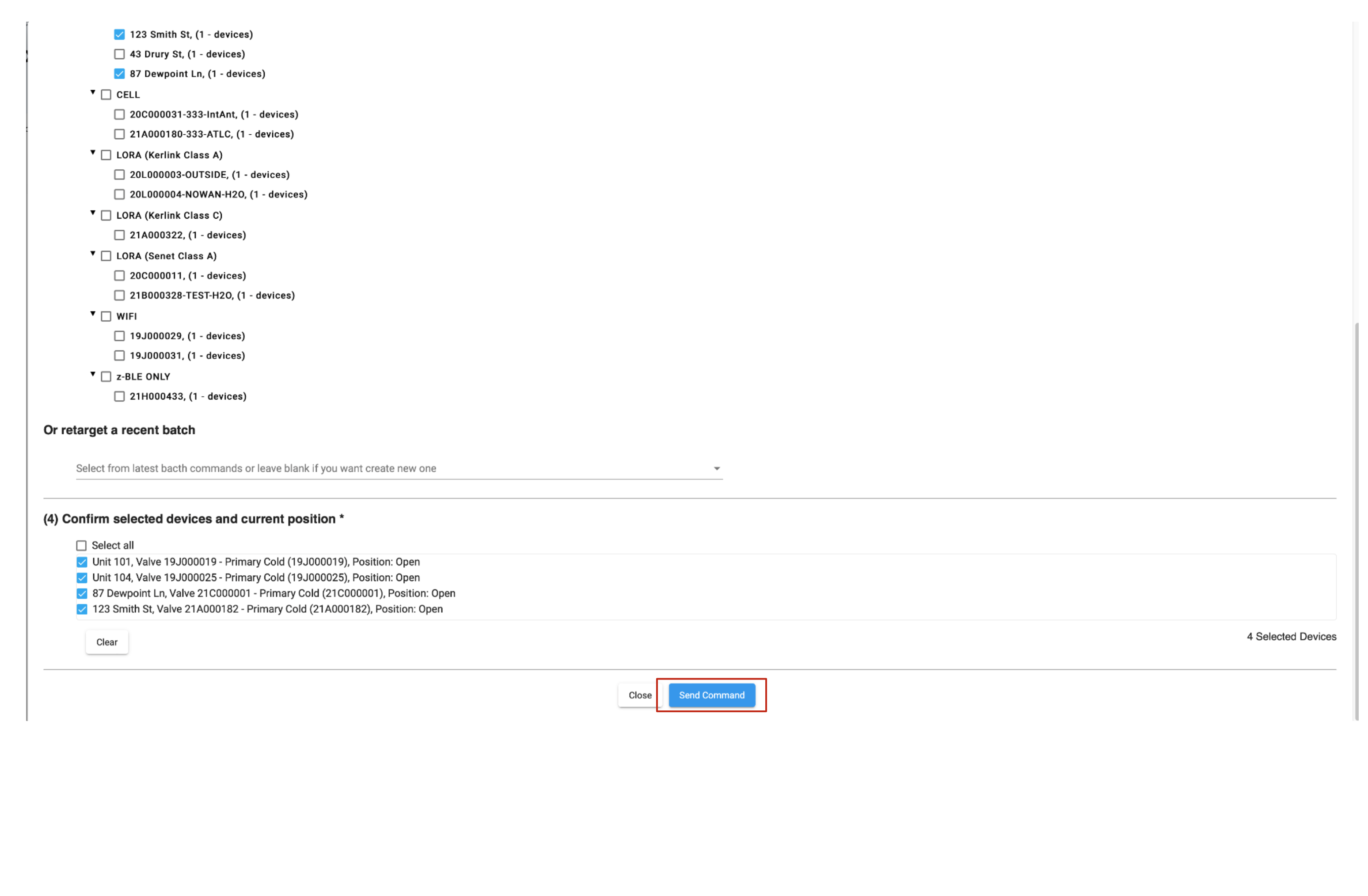This article will explain how to issue a command to multiple devices at a time. This is typically used for executing multiple disconnects, or changing configuration settings on a number of devices.
- Log in to the Aquana Web App using the email and password that were created for your account.

- Navigate to your Platform Account. Click on "Devices" in the silver menu bar across the top of the screen. This will bring you to the Devices Dashboard.
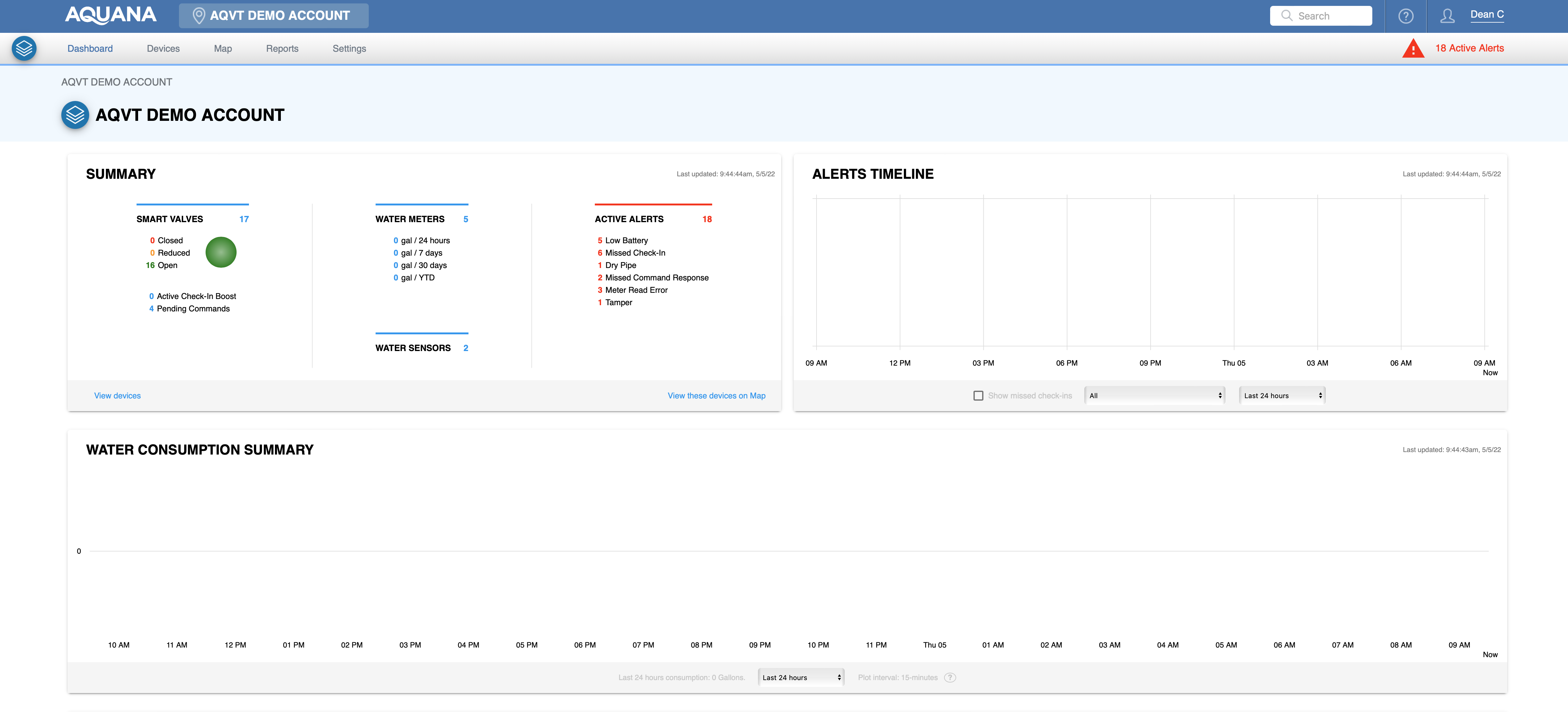
-
At the Devices Dashboard, click the
 button. This brings you to the Valve Batch Control Dashboard.
button. This brings you to the Valve Batch Control Dashboard.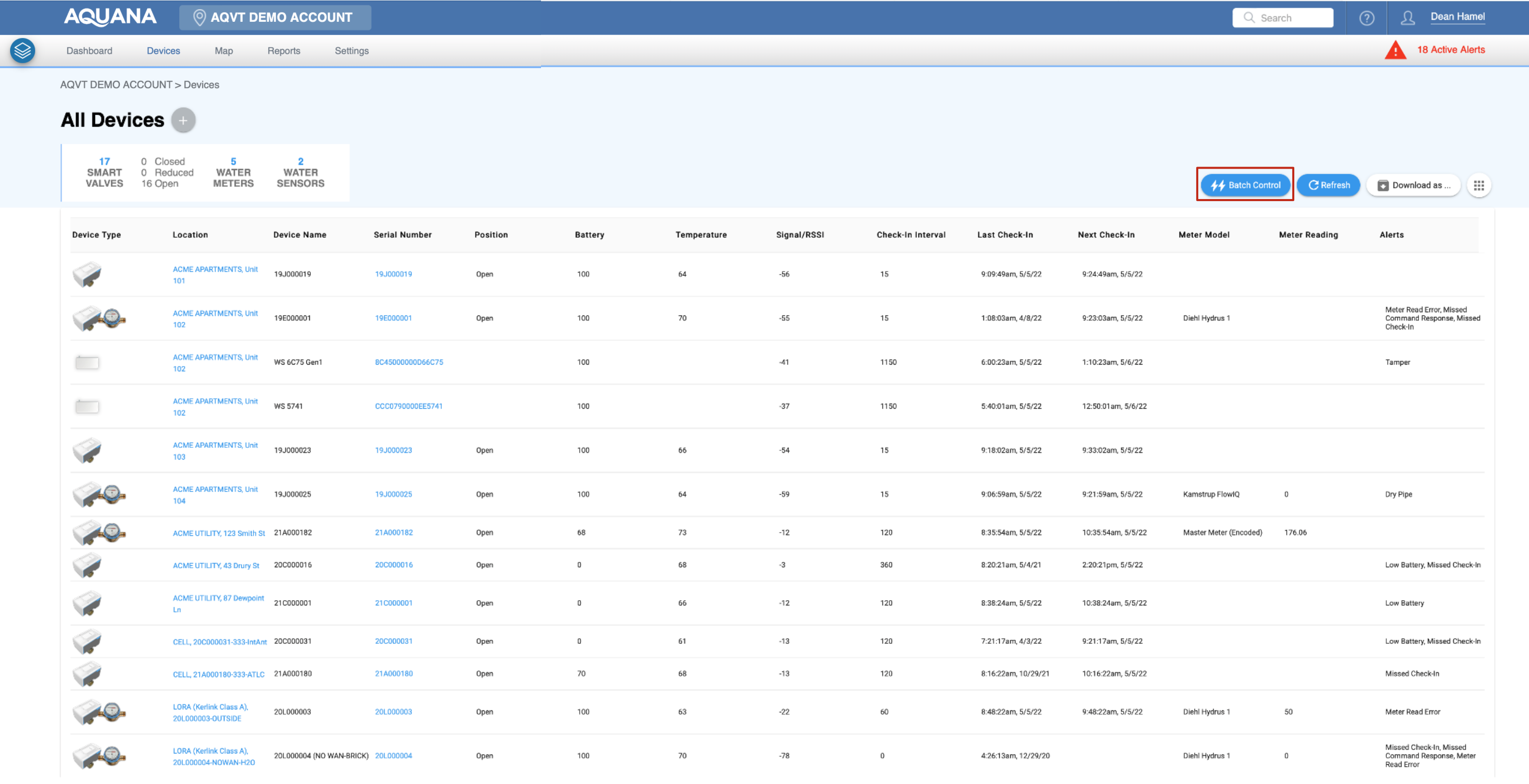
- At the Valve Batch Control Dashboard., click the
 button. This brings you to the batch command configuration screen.
button. This brings you to the batch command configuration screen.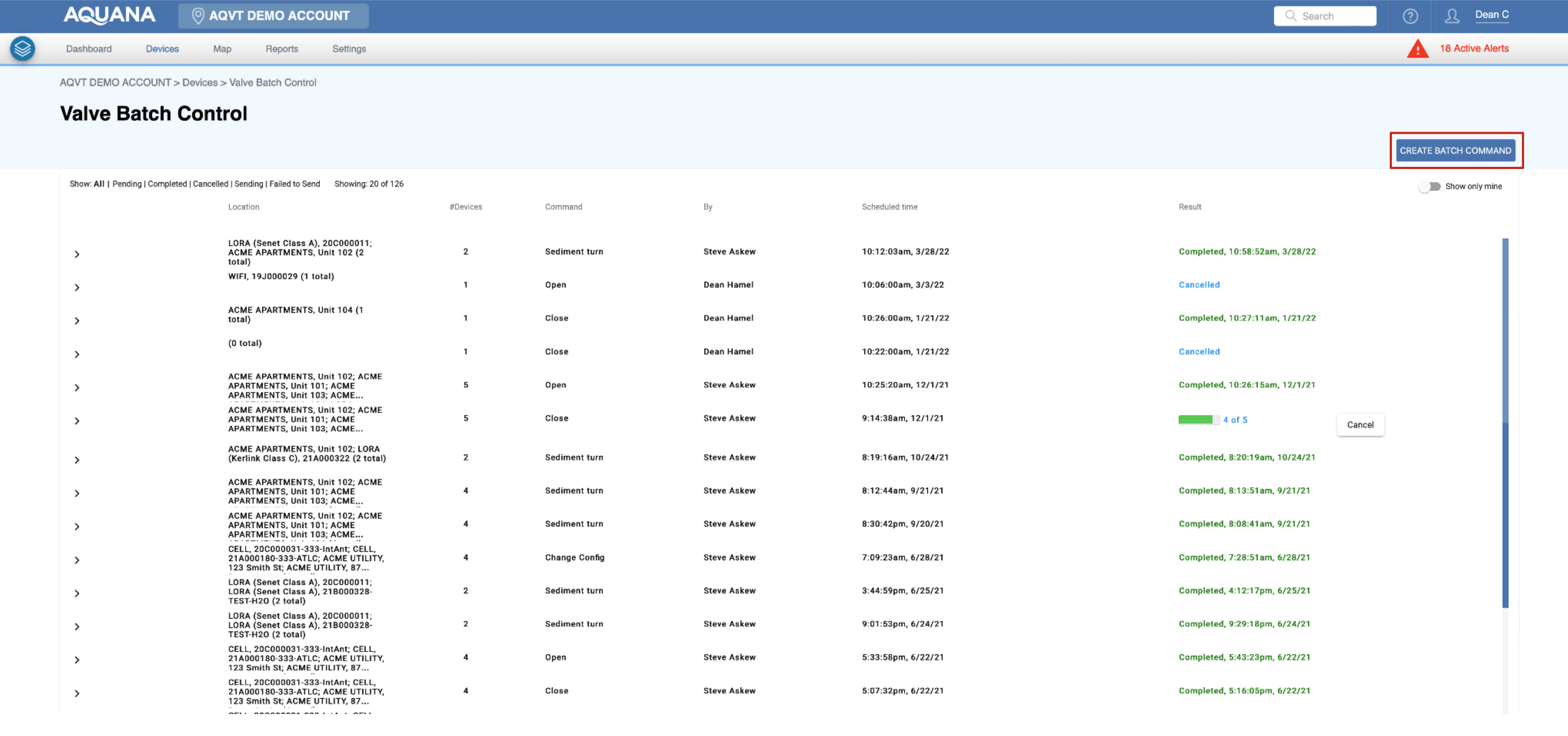
- The first section of the batch command configuration screen has the following input options:
(1) Command to be sent - select the desired command from the drop-down menu.
Boost Check-ins - See Knowledge Base Article Understanding and Using Check-in Boost for specific instructions on when and how to use this feature.
(2) When to send it - the batch command can be scheduled for the next available check-in time, or a time in the future. If a time in the future is selected, the command is sent at the next scheduled check-in after that time.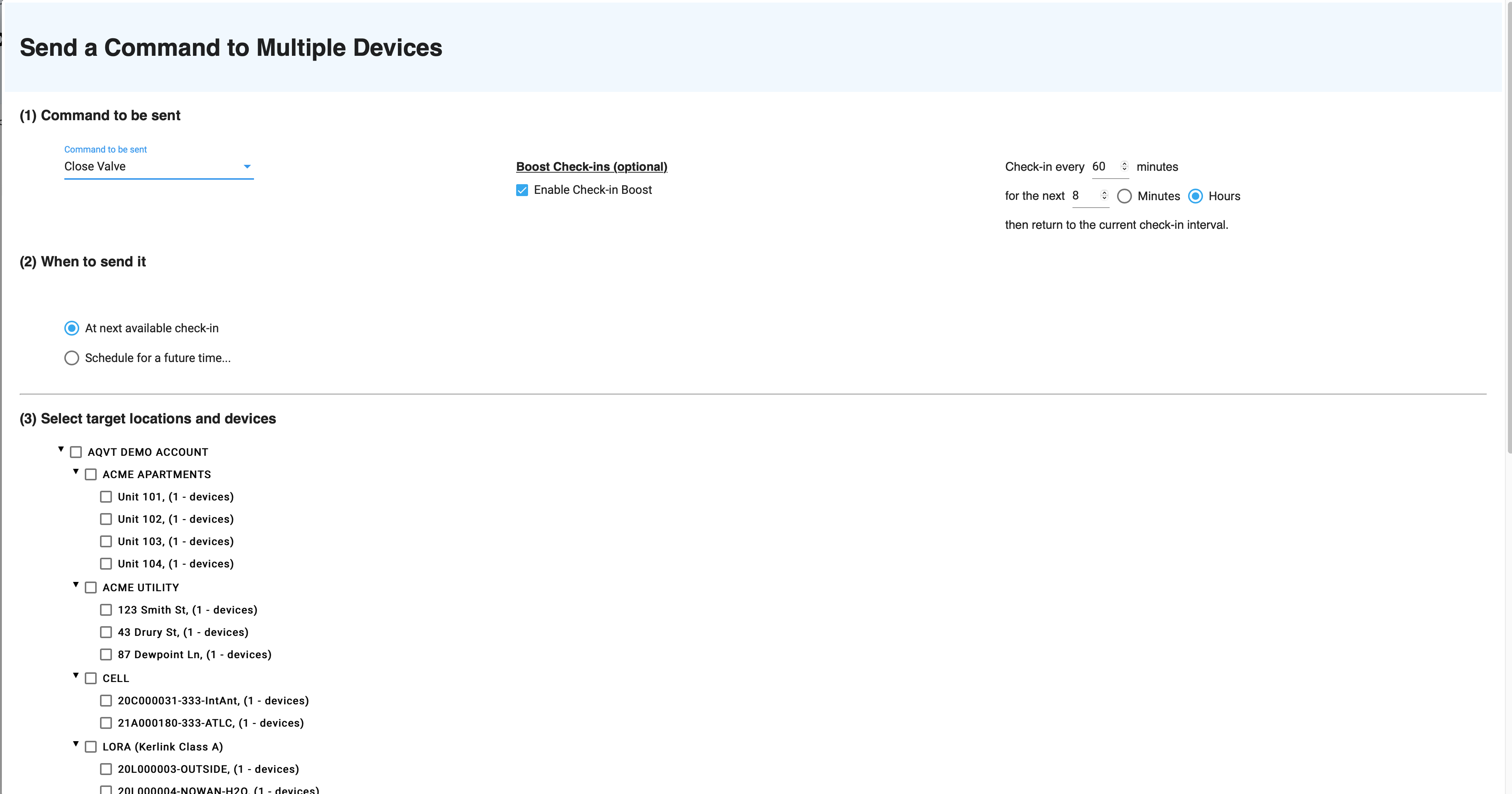
- The second section of the batch command configuration screen allows you to:
(3) Select target locations and devices allows you to check the devices to include in the command,
Or retarget a recent batch command that was issued. Each time a new batch command is issued the system stores the command in memory and makes it available for reuse. The screenshot below does not show the stored commands.
(4) Confirm selected devices and current position allows you to confirm the selections before submitting the command. - Click the
 button to submit the batch command.
button to submit the batch command.