This article will explain the concept and function of the Aquana Check-In Boost feature, and will provide step-by-step instructions for setup and administration.
Overview
Aquana’s Check-In Boost feature is designed to temporarily increase the frequency with which a valve will check-in with the Aquana Cloud. This is intended for valves running exclusively on battery power set to 8-hour check-in intervals. This is typical for devices that are configured for cellular communications but can also be used for LoRa Class A devices if conditions require.
This feature is provided for utilities and properties that perform service disconnects on customers who are delinquent on payment. Refer to the Knowledge Base article How to do a Service Disconnect/Reconnect for specific instructions on this full workflow. Disconnects are done by issuing a CLOSE command to the valve at the delinquent location(s). This command can be sent to an individual valve, or to multiple valves via batch command. Refer to the Knowledge Base article “How to issue a Batch Command” for details on this workflow.
After a delinquent payment has been received, the water service should be reconnected as soon as possible. This is done by issuing an OPEN command. When a utility is running on extended check-in intervals, it could take up to 8 hours to reconnect a service (OPEN the valve) after customer payment is received. The Check-In Boost feature allows for the temporary increase in check-in frequency, resulting in a more timely reconnection of service.
The following illustrations will outline the process using the example of a utility that performs service disconnects on the 15th of every month. This utility is running on standard 8-hour check-in intervals.
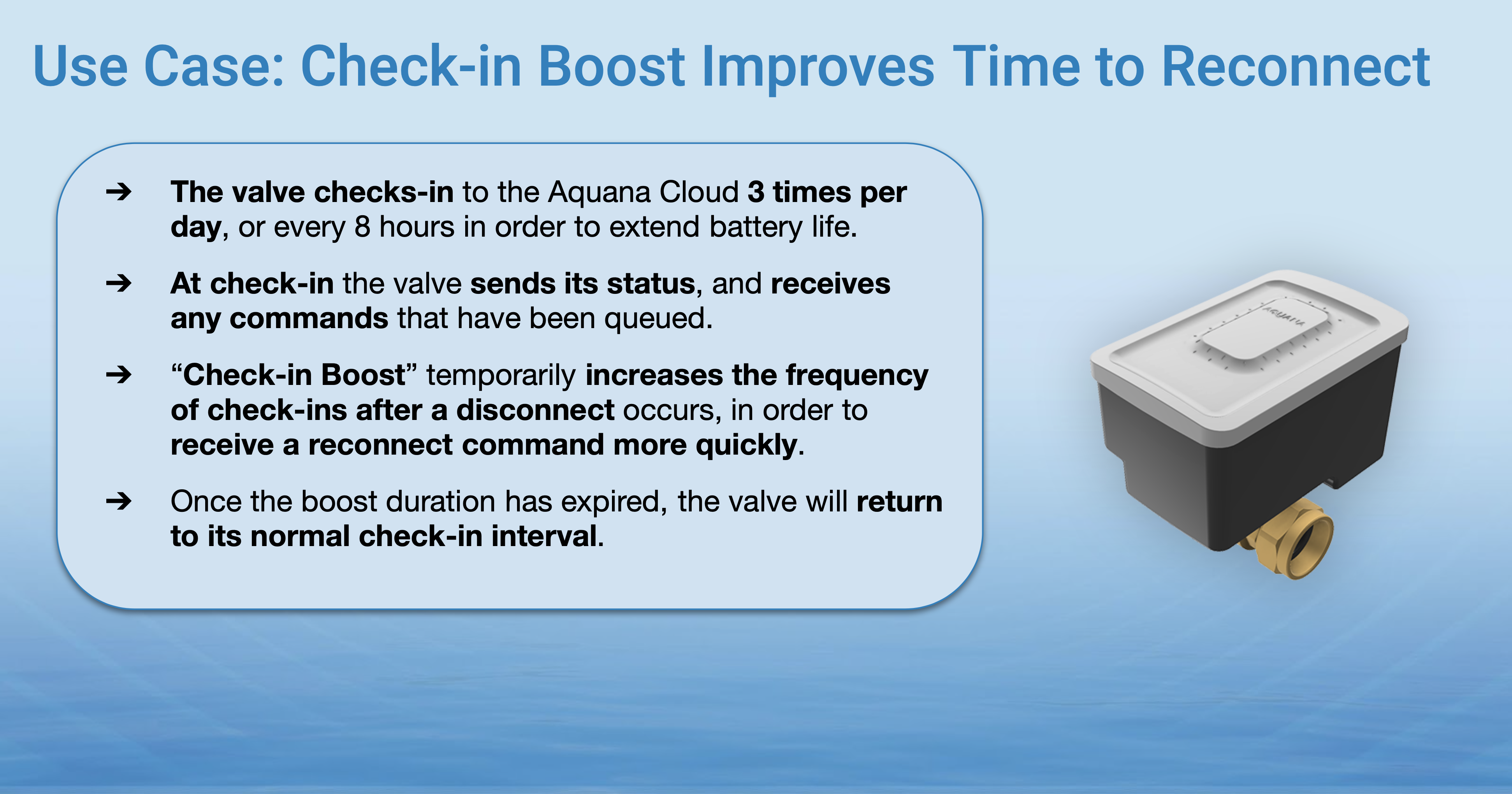
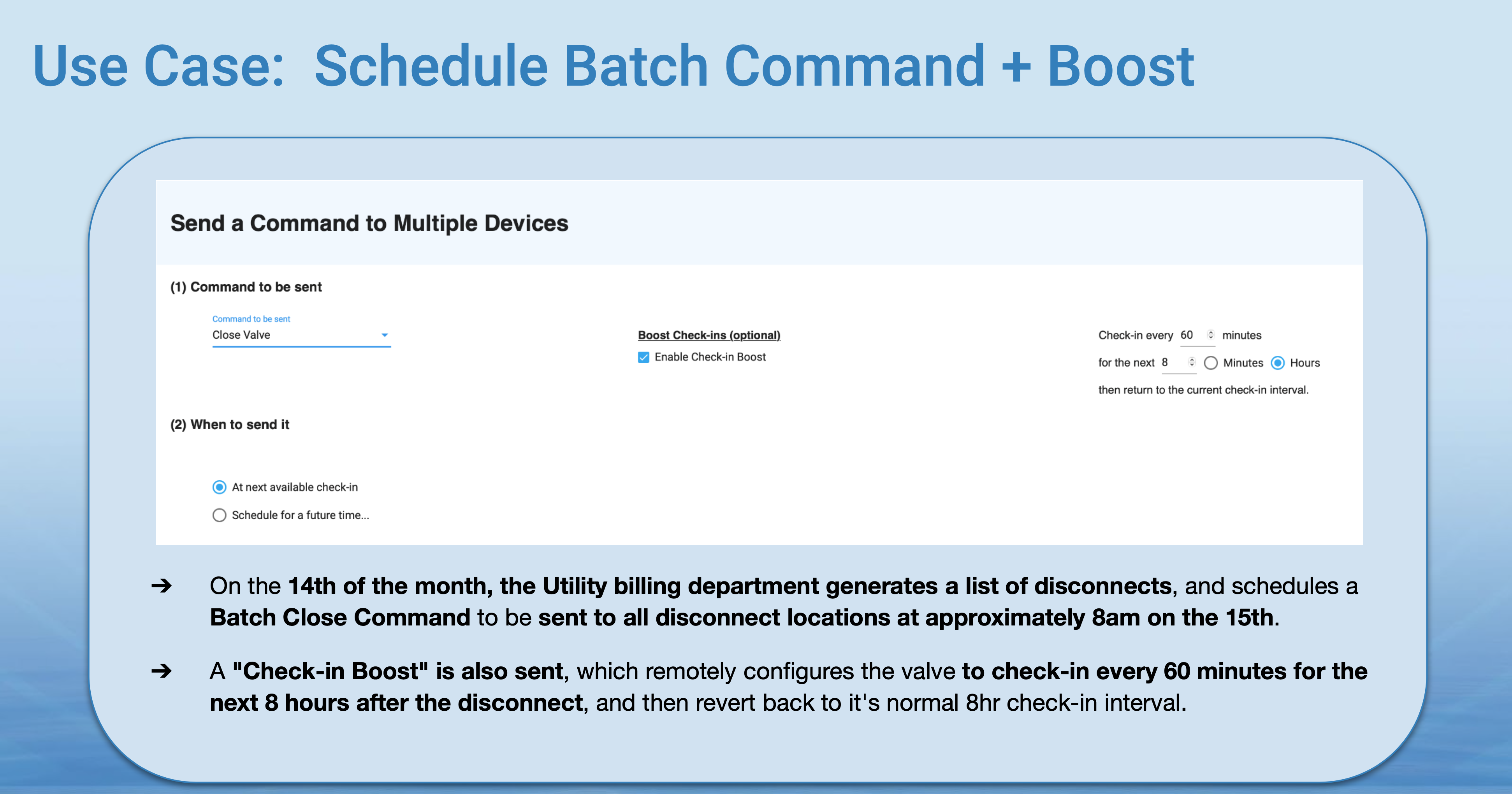
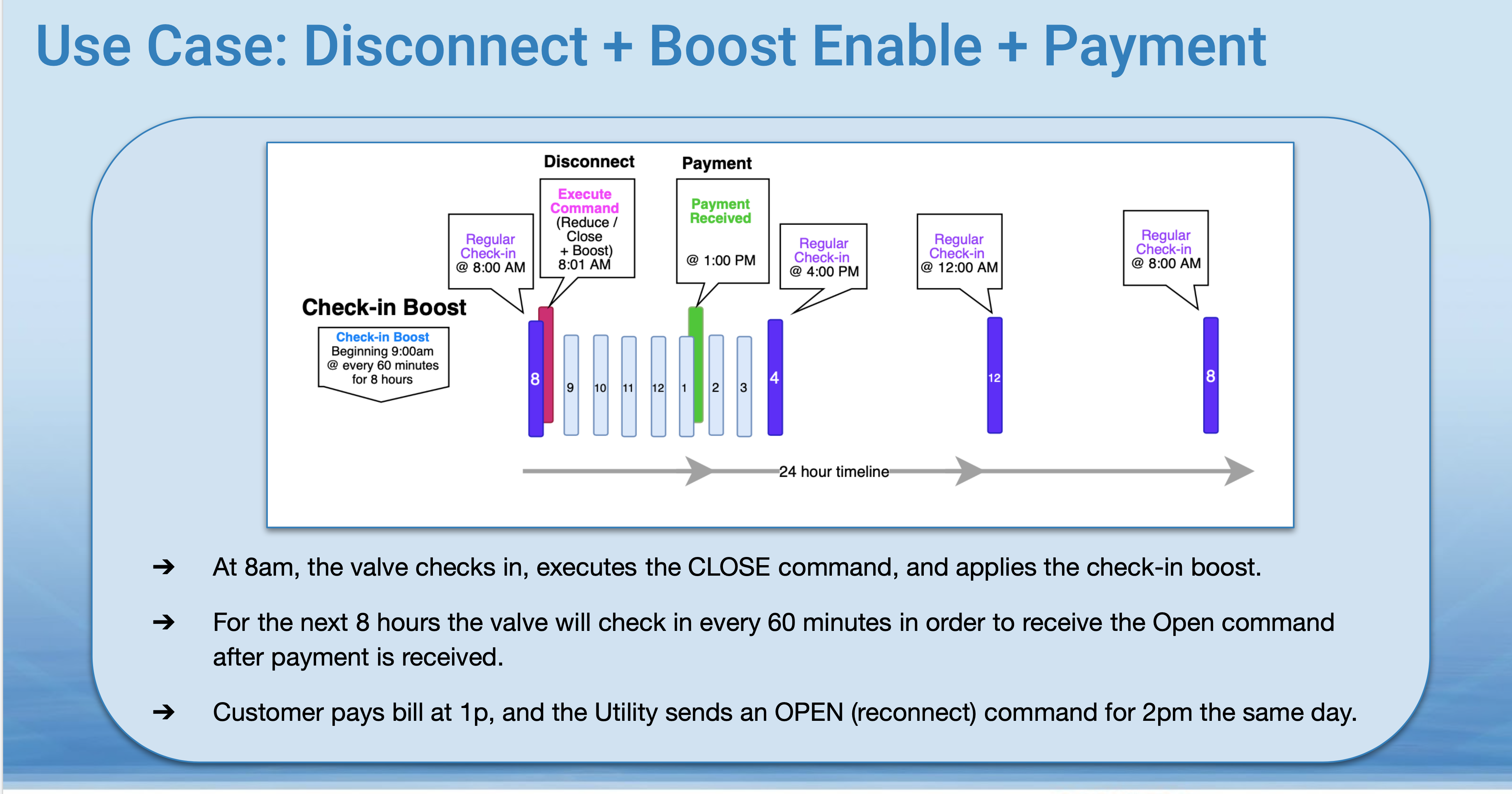
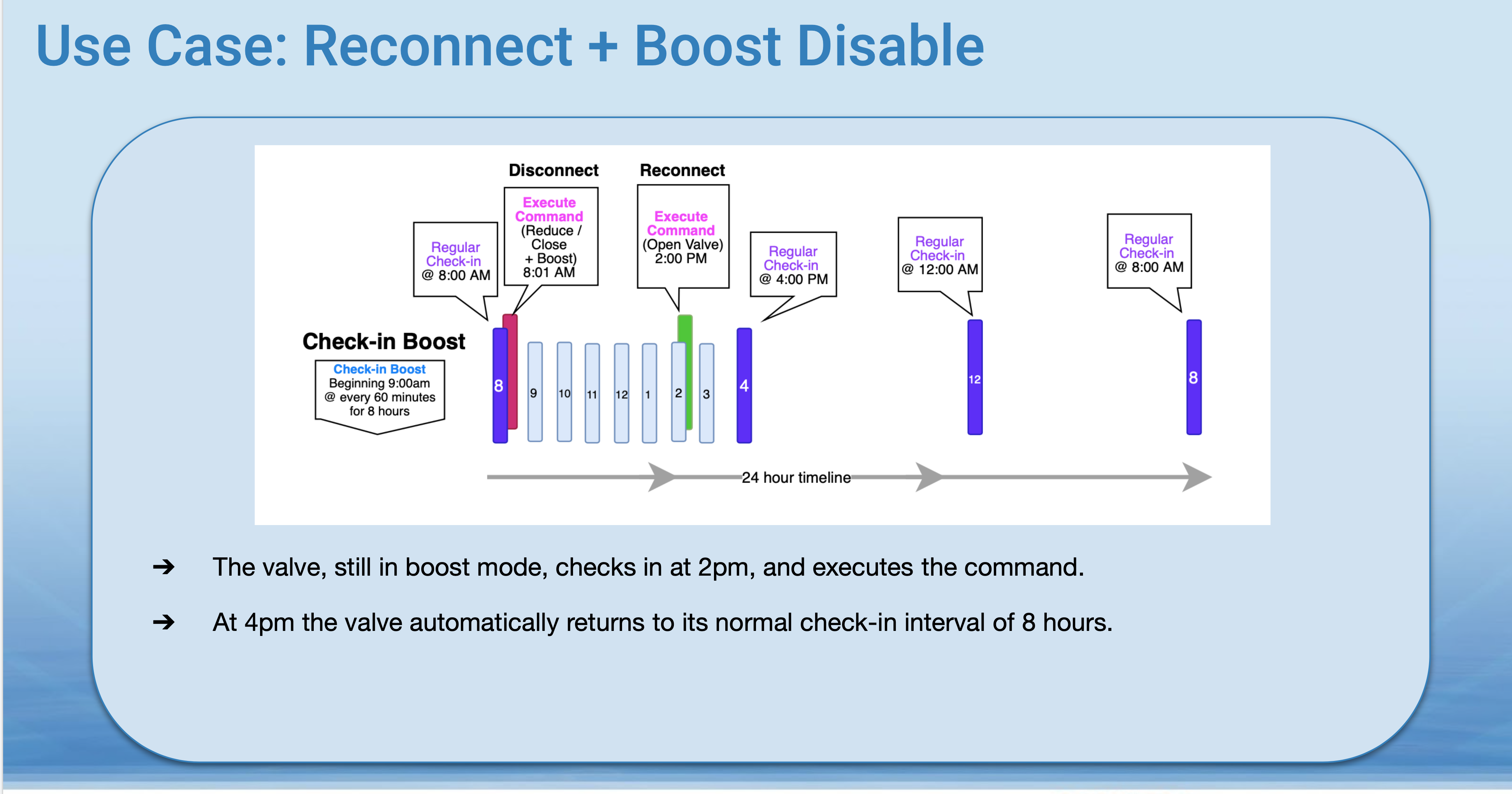
Setup and Administration
A user must have Owner or Administrator permissions in order to have access to update the interval and duration of the check-in boost. This is done in the Settings/System Profile section of the Aquana Web Application.

These parameters are set up during initial onboarding and configuration of your account. If you need to customize or change these values, please contact Aquana support for assistance.
