This article will show you how to reboot an Aquana Smart Valve via the Aquana Mobile Application.
"NOTE - The Aquana Mobile app supports device reboots using a local Bluetooth connection. This is the recommended method for rebooting a valve that is not checking in."
1. Log in to the Aquana Mobile App using the email and password that were created for your account. This will bring you to the Valve Control Screen for your Platform Account
2. Tap in the box under Select your Valve to bring up a list of valves installed in your Platform Account. Tap on the valve you wish to reboot.
.
3. Select Bluetooth under Choose How to Connect. Bluetooth is the recommended method for connection when rebooting a valve that is not checking in.
.
4. Tap NEXT at the bottom of the screen. You will see “Loading…” at the bottom of the screen as the Mobile App confirms connection to the valve. Once connected, you will be brought to the Valve Control/Configure Screen. Control is selected as the default. Tap Configure, then tap the black Settings Icon gear at the middle right of the screen.
5. This brings you to the Configure your Valve screen.
6. Tap the Settings gear icon at the top right of the screen. This brings you to the Advanced Valve Settings screen.
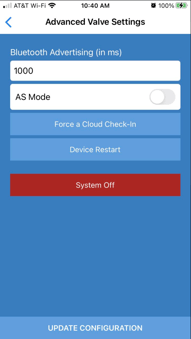
7. Tap "Device Restart" to reboot the valve. The valve should reboot immediately.
A Smart Valve Reboot Alert notification will be sent when the reboot has successfully completed.
